If you have a blog, it’s extremely important to have a “button” for your blog. A “button’ can help spread the word about your blog, it’s like free advertising.
I’m going to show you an easy way to make your own button. You don’t have to have any design experience to do this. If you have your blog professionally designed a “button” is usually included.
We will start with a 125 x 125 button. This is the standard size for most blogs and their sidebars.
First you need to decide what background you want for your button. You can use a plain color or even crop a photo. Keep in mind that your background should be fairly light so your font shows up on it. You can get Free scrapbook pages on DigiScrap or Free photo’s online, just “Google” it and make sure it’s not copyrighted.
Once you've found your desired background, save it and open Picknik. Picnik is a really easy photo editing program and best of all it’s free. Now upload your background to Picnik.
Now that your background is uploaded, click resize and change the dimensions to 125 x 125. Increase the “zoom” percentage on the bottom right of your screen so you can see your background better. It may look blurry but it’s just because of this size.
You can now select the font and design your “button” with stickers or whatever you’d like.
Once you’ve designed your button the way you want it, save it as a .jpg.
Here’s how you get it on your blog:
First, you need to host your “button.” I recommend using the free hosting service Photobucket. Go toPhotobucket (register if you don’t have an account) and upload your button. Once your button is uploaded, Photobucket will assign it an html code.
Here is what the coding needs to look like to make the “button” visible on your blog:
Replace the red text below with your information.
<center><a href=”YOUR BLOG URL” target=”_blank”><img border=”0″ alt=”YOUR BLOG NAME” src=”HTML CODE FROM YOUR BUTTON ON PHOTOBUCKET“/></a></center>
This is how my button code looks:
<center><a href=”http://www.christianclippers.com/”target=”_blank”><img border=”0″ alt=”Christian Clippers” src=”http://i847.photobucket.com/albums/ab35/christianclippers/Christian%20Clippers%20-%20Blog%20Stuff/CC-button.jpg”/></a></center>
Now that you have the html code, just copy and paste it into a widget on your blog. You now have a button!
If you want to create your button with code underneath, here’s how:
Replace the red text below with your information.
<center><a href=”YOUR BLOG URL“><img border=”0″ alt=”YOUR BLOG NAME” src=”HTML CODE FROM YOUR BUTTON ON PHOTOBUCKET“/></a></center><center><textarea id=”code-source” rows=”4″ cols=”13″ name=”code-source”><center><a href=”YOUR BLOG URL” target=”_blank”><img border=”0″ alt=”YOUR BLOG NAME” src=”HTML CODE FROM YOUR BUTTON ON PHOTOBUCKET“/></a></center></textarea>
Just copy and paste this code into a widget on your blog and you will get this:
These are great because people can just copy and paste the code underneath into their own widget.
Our guest post today comes from Apryl Griffith of Christian Clippers. Please visit her website at: www.christianclippers.com
My name is Apryl and I am a wife to a wonderful husband and a full time mommy to three silly little kiddos. I have identical twin daughters that are 5 years old and a 2 year old little boy. I live in the beautiful mountains of Big Bear Lake, CA and just can’t get enough of our Lords beautiful creation.
My name is Apryl and I am a wife to a wonderful husband and a full time mommy to three silly little kiddos. I have identical twin daughters that are 5 years old and a 2 year old little boy. I live in the beautiful mountains of Big Bear Lake, CA and just can’t get enough of our Lords beautiful creation.
I created this blog (www.christianclippers.com) when I discovered the amount of money I was saving using coupons. I wanted everyone to know how simple it can be to use a coupon am so blessed to have you with me on my coupon journey and pray that you can save money too. I love to give to others and using coupons allows me to save more so I can give more. God Bless!
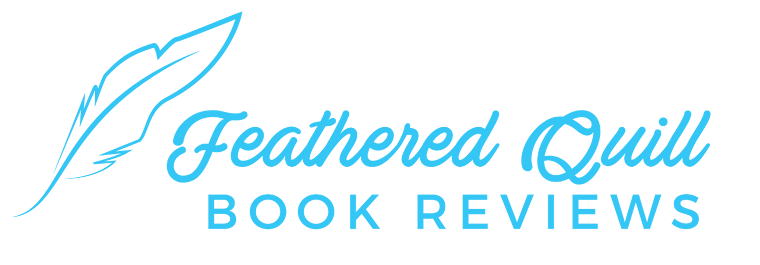

Thank you this was very helpful!
ReplyDelete